 4524
4524
Sign up here following the instructions below.

Select I agree to the Terms of Use and Privacy Policy after selecting each individual link and reviewing these documents.

Enter the Organisation (Tenant) Name. Enter a short name (nickname) to identify your organisation. You can enter letters numbers - and _ (do not use spaces). E.g., Cold Press Juices Pty Ltd could be entered as ColdPress, coldpress, cold-press, ColdPressJuices, cold_press_juices etc.

Enter the number of Employees and the number of Companies.

In Administrator Account Settings;
Enter your First Name, Other Name and Family Name.

Enter either the Organisation or your personal Phone number.

Enter the Director ID if you have this available to you.

Enter the Administrator email address.

Enter a password for the Administrator account, then Re-type the same password in the Administrator password (repeat).


In Organisation (Legal Entity);
Select either ABN or WPN and enter the relevant identifier.

👉 If ABN was selected, enter the Branch Code (GST Branch Number) associated with this Organisation.

Enter the Organisation Name (Legal Entity) name as listed on ABN Lookup.

Enter the Address, including Suburb/Town, State/Territory and Post Code. The Country is disabled and set to Australia by default.

Enter the Organisations Email address, Phone (Business Hours) and Name of Payer Declarer, then select Submit.

The following page will then be displayed;
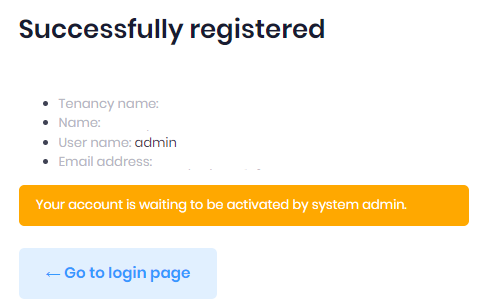

NEXT STEP: Once your account is activated, you can log in and review your Organisation settings (STEP 2).



