 291
291
Select Pay Day.

Select New Pay Run.
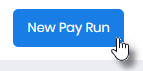
The Pay Run Details Alert (Modal) is displayed.

Select the required Pay Period.

Select the required Cost Centre,

Select Missed.
![]()
Amend the Period End and Pay Day Dates as required.

Add a Global Pay Message, if required.

Select Choose File.

Locate the FAST-Pay.CSV, then select Open.

Select Ok.

If the FAST-Pay Import is unsuccessful, the FAST-Pay Import Errors Alert (Modal) is displayed and details each issue with the FAST-Pay File.
These issues must be corrected before the FAST-Pay File can be successfully imported.

If the FAST-Pay Import is successful, the FAST-Pay Import Success Alert (Modal) is displayed.

Select Ok.

If the FAST-Pay Import Success Alert (Modal) was displayed, the Your Pay Run is Currently Loading Alert (Modal) is displayed.

Once the alert has disappeared, select the pay run you have just added within the Pay Run List.

The Your Pay Run is Currently Loading Alert (Modal) is displayed.

Once the alert has disappeared, select Step 2 - Payees.




